What are cookies?
Cookies are tiny text files stored on your computer when you visit certain web pages. We use cookies to remember you when you return to our site.
If you don’t wish to enable cookies, you’ll still be able to browse the site and use it for research purposes. Most web browsers have cookies enabled, but see ‘Managing cookies’ for help to turn them on should you need to.
Please note that cookies can’t harm your computer. We don’t store personally identifiable information such as credit card details in cookies we create, but we do use encrypted information gathered from them to help improve your experience of the site. For example, they help us to identify and resolve errors, or to determine relevant related products to show you when you’re browsing.
We’re giving you this information as part of our initiative to comply with recent legislation, and to make sure we’re honest and clear about your privacy when using our website. We know you’d expect nothing less from us, and please be assured that we’re working on a number of other privacy and cookie-related improvements to the website.
About Cookies
To make full use of the personalised features on the site, your computer, tablet or mobile phone will need to accept cookies, as we can only provide you with certain personalised features of this website by using them.
Our cookies don’t store sensitive information such as your name, address or payment details: they simply hold the ‘key’ that, once you’re signed in, is associated with this information. However, if you’d prefer to restrict, block or delete cookies from cookson-industrial.com, or any other website, you can use your browser to do this. Each browser is different, so check the ‘Help’ menu of your particular browser (or your mobile phone’s handset manual) to learn how to change your cookie preferences.
When you visit the site you may notice some cookies that aren’t related to Cookson Industrial. If you go on to a web page that contains embedded content, for example from YouTube, you may be sent cookies from these websites. We don’t control the setting of these cookies, so we suggest you check the third-party websites for more information about their cookies and how to manage them.
What cookies do we use?
Here’s a list of the main cookies we use, and what we use them for. You’ll find information about 3rd party cookies further down.
Google Analytics
Site analytics to gather user information to improve the customer experience
How to check cookies are enabled for PCs
Google Chrome
- Click on ‘Tools’ at the top of your browser window and select Options
- Click the ‘Under the Hood’ tab, locate the ‘Privacy’ section, and select the ‘Content settings’ button
- Now select ‘Allow local data to be set’
Microsoft Internet Explorer 6.0, 7.0, 8.0
- Click on ‘Tools’ at the top of your browser window and select ‘Internet options’ , then click on the ‘Privacy’ tab
- Ensure that your Privacy level is set to Medium or below, which will enable cookies in your browser
Settings above Medium will disable cookies
Mozilla Firefox
- Click on ‘Tools’ at the top of your browser window and select Options
Then select the Privacy icon - Click on Cookies, then select ‘allow sites to set cookies’
Safari
- Click on the Cog icon at the top of your browser window and select the ‘Preferences’ option
- Click on ‘Security’, check the option that says ‘Block third-party and advertising cookies’
Click ‘Save’
How to check cookies are enabled for Macs
Microsoft Internet Explorer 5.0 on OSX
- Click on ‘Explorer’ at the top of your browser window and select ‘Preferences’ options
Scroll down until you see ‘Cookies’ under Receiving Files
Select the ‘Never Ask’ option
Safari on OSX
- Click on ‘Safari’ at the top of your browser window and select the ‘Preferences’ option
- Click on ‘Security’ then ‘Accept cookies’
Select the ‘Only from site you navigate to’
Mozilla and Netscape on OSX
- Click on ‘Mozilla’ or ‘Netscape’ at the top of your browser window and select the ‘Preferences’ option
- Scroll down until you see cookies under ‘Privacy & Security’
- Select ‘Enable cookies for the originating web site only’
Opera
- Click on ‘Menu’ at the top of your browser window and select ‘Settings’
- Then select ‘Preferences’, select the ‘Advanced’ tab
- Then select ‘Accept cookies’ option